Home
Events
Championships & Events
Tournaments
Matches and Games
Partner
Follow
Register referent
Register school
Register organizer
Register arbiter
Education
Personal exercises
Assigned exercises
Articles
Videos
Analysis
Premium
Buy membership
AntiCheating
TrustShield
Download and install TrustShield